The privacy issues surrounding Facebook change all the time. Having adjusted your Facebook privacy settings a long time ago doesn’t mean you have privacy now. Do you know how much of your private information Facebook collects? Or how much other companies collect through Facebook?
Do you know how to choose which friends can see what? Or how to make their annoying game apps stop spamming you and gathering your data? Every piece of information and every action you may take on Facebook comes with privacy implications. While you have almost no privacy by default, Facebook does let you retain most of it. Keep reading to learn how.
What Does Your Profile Photo Say About You?
Age: 42
Ethnic: Black/ African descent
Attraction: 9.96 out of 10
Emotion: Happy
Results: Great Dating Photo
Start with Your Profile
The first thing to revise is the privacy configuration for your hometown, birthday, relationship status, email addresses, and such details about you. The email field will show the email you used for your original Facebook registration. There’s also one Facebook has assigned you, which you’re unlikely to ever use. This is public by default, and you need to turn it off if you don’t want random people knowing this.
For the birthday info, a nice option is to show the date but not your exact age. This way people can wish you happy birthday without everyone knowing how old you are. Your hometown is only visible to friends and advertisers. Keeping this hidden gives you more privacy, but if your mobile device shares your location, it makes no difference.
Your relationship status is public by default. Set it to private unless you only have close friends and family on Facebook. On your “About” page, you can see things like your workplaces and education. Hover over them and click the button that pops up to change privacy settings.
Posts
If you post a lot of different things, there’s likely to be things you don’t want everyone to see. If you haven’t revised your Facebook privacy settings, it’s all visible to everyone. Start with your default sharing setting. It’s best to set this to friends so that only friends can see your posts.
The “friends” setting isn’t perfect, it’s best to tweak it. Click the “sharing settings” button and find the “more options” button. Look at the “Custom” option. Click it and see what the settings say. You can configure it so that specific friends can’t see your updates and shares. It’s also good to uncheck the box that lets all friends of people tagged in your posts see the posts.
Filter Groups
There’s a feature that lets you group friends into lists. This way, you can have different settings for each, or share a post with a specific list.
If you want to share a party picture with friends, make a party friend list. Your mother and employer won’t see incriminating photos. And you can avoid debates over controversial posts. When you make a new post, you can choose who’ll see it with the button on the left. You can also change this setting on old posts by clicking the people icon.
Search Engine Visibility
Facebook lets other search engines index your timeline if you don’t tell it not to. You may want to turn this off. However, it only gives them access to what you’ve set to public.
If you have your privacy settings right, only your friends can find your Facebook timeline on Google or Bing. And the only information that may show up to others is basic stuff like your name, age, profile picture, and gender.
Other Updates
Did you know that people get updates when you like a post, attend an event, or watch a video? Click “More” after “Photos, Likes, and Comments” and disable this strange function.
Permission to Tag and Post on Your Timeline
By default, any friend can post on your timeline. Wouldn’t you rather have the power to approve or decline when someone tags you or posts to you? Enable these Facebook privacy settings, and you’ll get a notification whenever someone tags or posts on your timeline. Nothing will show up until you approve it. However, you must still un-tag yourself from existing posts you don’t want to associate with.
You can also choose specific filter groups or individuals who you don’t want to see a given post. Then there’s that creepy face recognition software. By default, it suggests your name to anyone looking at a photo where you appear without a tag. You can set this so that only your friends get the suggestion, but it’s best to choose the “No one” option.
Restricting Users
If you want to keep someone as a friend, but you don’t want them to see your stuff, you can put them on a restricted list. They can see your public info, but nothing else, and they won’t know you restricted them.
If someone bothers you a lot, block that person. You won’t see their content and they can’t contact you.
Apps
Remember those Facebook apps you used a long time ago and forgot about? They still collect your data, and they can still post to your friends. In your app settings, you can remove apps you don’t use by clicking the x. You can restrict the permissions for ones you do use. You can also choose who can see which apps you use. It’s best to restrict these as much as possible. Use the “Only Me” setting where applicable.
Blocking Apps
The apps that flood Facebook aren’t just annoying, they can also access your information. Even if you don’t use them, they can get your data if your friends do. At the very least, you should block invitations and requests from silly game apps. If you want more privacy and peace of mind, block unused apps altogether. Now revise the ones you didn’t block. Check the settings for each one and minimize the amount of data it can collect from you. Keep in mind that you can’t erase the data they’ve already collected.
Facebook Platform
This platform lets third parties access your personal data on Facebook. It’s designed for convenience, but it’s a privacy and security risk. Facebook had to suspend Cambridge Analytica because they abused the platform. They indexed at least 50 million users and used this information to interfere with the election.
When you use it, it leaks data about you and your friends. When a friend uses it, your data is compromised. If you disable it, you can’t use your Facebook account to log into other websites or apps. You can keep it on and restrict your exposure via the Facebook privacy settings.
Advertisement
Under the advertising settings, you can find out what information affects the ads you see online.
The adjustments you’ve made to your personal information settings will restrict their direct access. However, Facebook still categorizes you and tells advertisers about your general preferences. Under “Privacy Settings,” click “More Settings” > “Ads” > “Your Information” > “Review and Manage your Categories.” They sort you by software you use, political leanings, and much more. If you want high privacy, delete it all for a clean slate.
Final Thoughts on Facebook Privacy Settings
If you’ve followed the steps of this article, you’ve learned how much Facebook and its users can spy on you, and how to do something about it. Reclaiming your privacy will make Facebook a much better tool both for business and for your private life. Keeping the two apart shouldn’t be hard, and now you know how to return that order. Also, consider working with a personal brand strategist, as they know the who, what, when, and where when it comes to social media like Facebook.
Find more online profile tips on our blog.
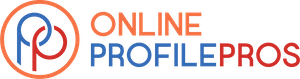







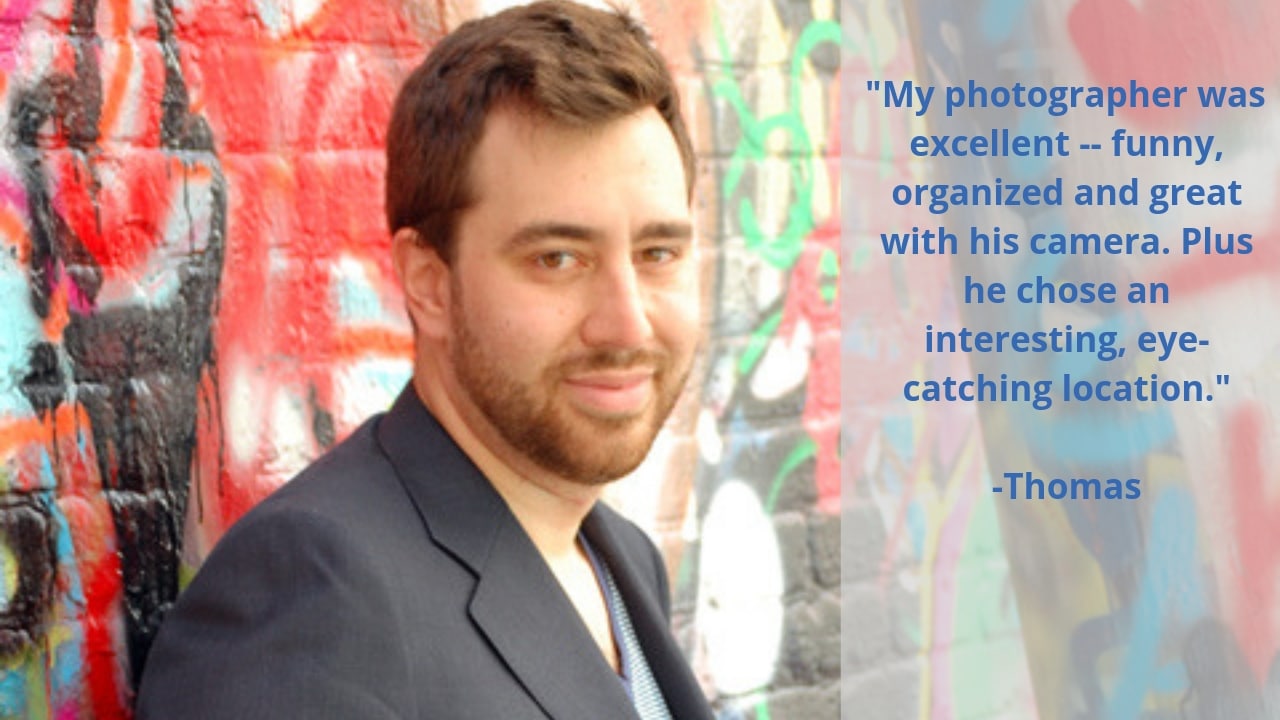


3 Responses
This blog contains all the beneficial information to make our Facebook profile secure. This is all which I was looking for. I will surely apply these ideas to keep my account secure. Thank you for the descriptive content.
Hello Priya, We’re so happy you found this post useful!
I really appreciate your efforts and I will be waiting for your further write ups thanks once again.